Exporting-resumes-excel-and-raw-resumes: Difference between revisions
No edit summary |
|||
| (2 intermediate revisions by the same user not shown) | |||
| Line 72: | Line 72: | ||
* '''Retention''' = Extracts are kept for two weeks before being deleted. | * '''Retention''' = Extracts are kept for two weeks before being deleted. | ||
For more technical details on Extracts, see the | For more technical details on Extracts, see the [[https://docs.tobu.ai/Extracts-in-Tobu Extracts in Tobu]] page. | ||
Latest revision as of 11:46, 12 August 2025
Exporting Extracted Resumes: Excel and Zip Downloads
Tobu provides multiple options to export resumes from your private database. You can export both Excel (CSV) files with parsed candidate data and Zip files containing the original resume files (PDF/DOC). These exports are available directly from the search results or from the Extracts section.
1. Understanding the Database You’re Searching
When you perform a search in Tobu, you are searching your own private resume database — resumes extracted from your email and desktop, with duplicates removed.
Example: Searching for Project Managers with 3–7 years of work experience in the New York region will return the top matching results from your own database.
2. Exporting Resumes from Search Results
a. Exports for 25 or Fewer Resumes
If your search returns 25 or fewer resumes:
- Excel Export:
- Click the Export button at the top of the search results page.
- The file will be downloaded instantly as a CSV file.
- Zip Download of Raw Resumes:
- Click the Download button (next to the Export button).
- A Zip file containing the original PDF/DOC resumes will be generated and downloaded on the same page.
You can select all resumes or choose specific candidates before exporting.
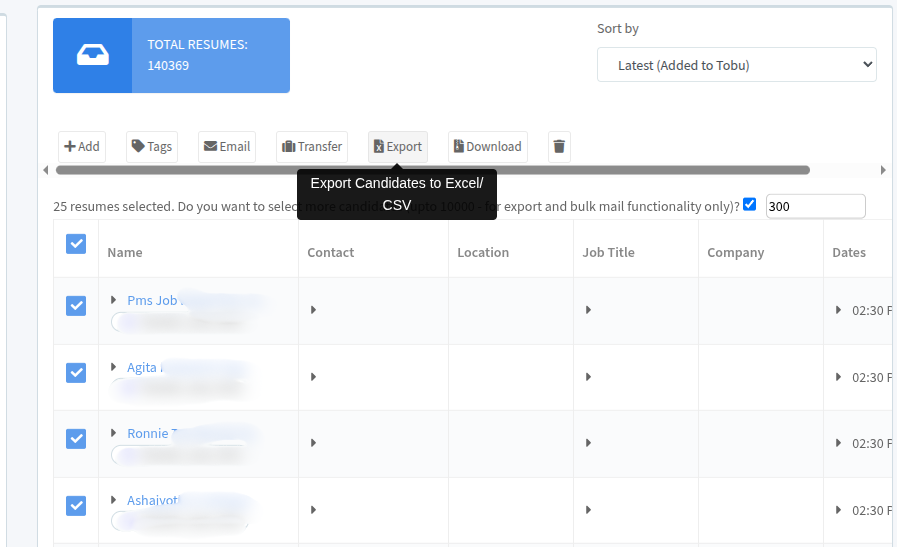
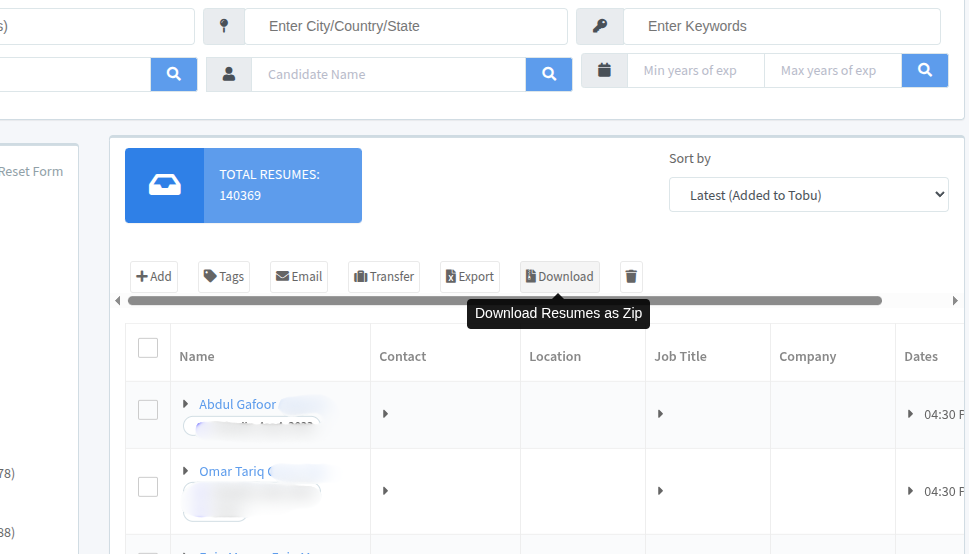
b. Exports for More Than 25 Resumes
If your search returns more than 25 resumes:
- Click Select All.
- A prompt will appear at the top (e.g., "25 resumes selected. Do you want to select more candidates?").
- Enter the number of resumes to export (up to 1,000 for bulk exports).
- Click:
- Export Candidates to Excel (for CSV export), or
- Download Resumes (for Zip file export).
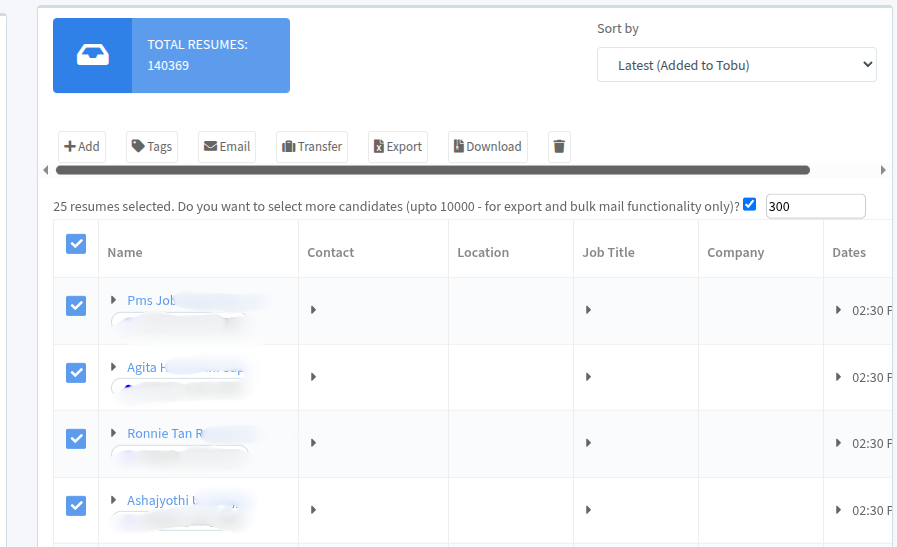
For larger exports, files are not generated instantly. They will appear in the Extracts tab.
3. Using the Extracts Tab
The Extracts tab is located in the left-hand menu and contains:
- All exports with more than 25 resumes.
- Daily/weekly scheduled extracts (if enabled).
- Full database exports (for administrators).
Key details:
- You’ll receive an email notification when a large export is ready.
- Most large exports are generated within 10 minutes.
- Each extract entry shows:
- Date/time generated
- Number of resumes
- Download button
- Extracts are stored temporarily for two weeks, after which they are removed.
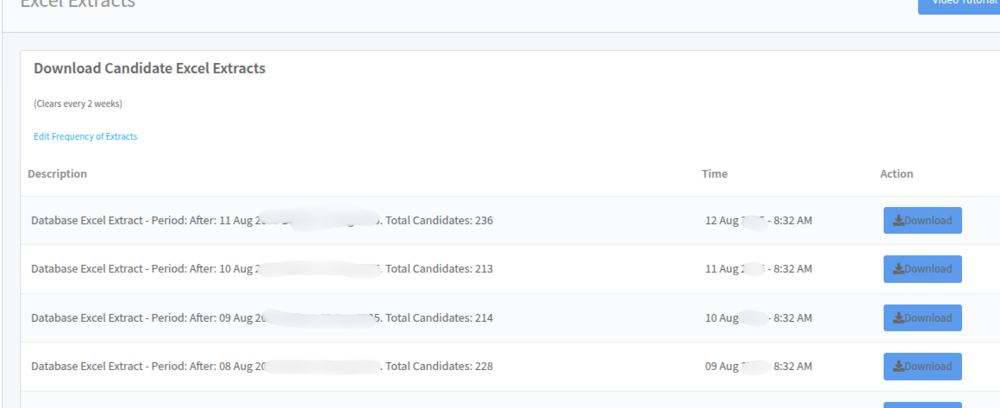
4. Daily/Weekly Extracts
By default, Tobu can generate daily Excel extracts containing resumes received that day.
- Frequency can be set to daily, weekly, or turned off.
- These extracts appear in the Extracts tab.
- Administrators can also request full database exports from this section.
5. Summary
- Up to 25 resumes → Export instantly from search results.
- More than 25 resumes → Export appears in Extracts tab.
- Excel export = parsed candidate data (CSV format).
- Zip export = original PDF/DOC resumes.
- Retention = Extracts are kept for two weeks before being deleted.
For more technical details on Extracts, see the [Extracts in Tobu] page.